Gateway DC-M50 Bedienungsanleitung
Stöbern Sie online oder laden Sie Bedienungsanleitung nach Kameras Gateway DC-M50 herunter. Gateway DC-M50 User Manual Benutzerhandbuch
- Seite / 174
- Inhaltsverzeichnis
- FEHLERBEHEBUNG
- LESEZEICHEN
- United States of America 4
- Tested To Comply 6
- With FCC 6
- Standards 6
- FOR PROPER AND SAFE USE 7
- BEFORE YOU BEGIN 10
- TABLE OF CONTENTS 11
- NAMES OF PARTS 15
- CAMERA BODY_REAR VIEW 16
- * Do not touch 16
- QUICK REFERENCES 21
- PREPARATION 26
- ATTACHING THE HAND STRAP 27
- INSERTING THE BATTERIES 28
- TAKING PICTURES 35
- BASIC RECORDING PROCEDURE 36
- Live view 38
- The LCD monitor is turned off 38
- ADJUSTING THE FOCUS 40
- CLOSE UP 44
- ADVANCED OPERATIONS 50
- P/A/S/M EXPOSURE 51
- Programmed Auto 52
- Aperture Priority 52
- Shutter Priority 52
- Manual Exposure 52
- DIGITAL ZOOM 53
- BURST IMAGE CAPTURE 55
- SELF-TIMER 57
- ISO SETTING 59
- EXPOSURE COMPENSATION 60
- MOVIE CLIP SHOT 62
- VOICE RECORDING 64
- THE RECORDING MODE 66
- SPECIFYING THE RECORDING MODE 67
- SPECIFYING THE SHARPNESS MODE 79
- PALYBACK MODE 83
- SINGLE-FRAME PLAY 84
- INDEX PLAY 87
- ZOOM PLAY 89
- SLIDE SHOW 91
- DELETING IMAGES 95
- DELETING SELECTED IMAGES 96
- DELETING ALL IMAGES 99
- DELETING FOLDERS 101
- SPECIFYING 104
- THE PLAYBACK MODE 104
- THE PLAYBACK MODE MENU 105
- FOLDER NAME 113
- THE SETUP MODE MENU DISPLAY 119
- FORMATING THE CF CARD 123
- SETTING THE DATE / TIME 125
- SETTING THE BEEP SOUND 127
- CONNECTING TO 134
- THE PERSONAL COMPUTER 134
- 3. Click "Next" 136
- 10. Restart your computer 138
- 6. Click "Next" 140
- 7. Click "Next" 140
- 8. The installation starts 141
- 9. Click "Finish" 141
- 10. Click "Yes" 141
- 12. Click "Yes" 142
- 13. Click "Next" 143
- 14. Click "Next" 143
- 15. Click "Next" 143
- 16. The installation starts 144
- 8. Click "Next" 146
- 4. Click "Accept" 149
- 5. Click "install" 149
- 6. Click "Quit" 150
- INSTALLATION PHOTOIMPRESSION 151
- 5. Click "Accept" 152
- APPENDIX 159
- TROUBLESHOOTING 161
- Solution 164
- NOTES ON HANDLING 165
- CARE AND STORAGE 169
- TECHNICAL DETAILS 170
Inhaltsverzeichnis
DC-M50digital camerauser's guide
10BEFORE YOU BEGINCheck the packing list before you begin. If some parts are missing, contact your Gateway.• Gateway DC-M50 5MP Digital Camera (x 1)•
1006Press key so that [YES] is highlighted and press key tofinish the Deleting.• All images recorded on the CF card are deleted.• While all i
101DELETING FOLDERSDelete the folder and all images in the folderCAUTIONThe deleted images cannot be recovered. Be careful when deleting images.1Rota
1027Press the key so that [YES] is highlighted and press thekey to finish the Deleting.• All images in the folder and the folder are deleted.• Wh
1031Rotate the function dial to and press the MENU button.ADJUSTING THE BRIGHTNESS OF THE LCD MONITORThis allows you to adjust the brightness o
104SPECIFYINGTHE PLAYBACK MODE
105THE PLAYBACK MODE MENUTHE PLAYBACK MODE MENU (LCD Monitor) THE PLAYBACK MODE MENU ITEMS AND EACH SETTINGS
106PRINT(For specifying theprint settingswith the DPOF, seepage103)STD.INDEXCANCELFOLDER(see page 110)NEWSELECT100GW520Other folder name* For "
107SPECIFYING THE PRINT SETTINGS WITH THE DPOF1Rotate the function dial to and press the MENU button.• The playback mode menu is displayed on the
1083Press the or key so that [STD] is highlighted andpress the key.4 Press the or key to select the image to be printed.• W
1095Press the or key to select the number to be printed.• When the key is pressed, the number becomes large.When the key is pre
11TABLE OF CONTENTSFOR PROPER AND SAFE USE . . . . . . . . . . .4BEFORE YOU BEGIN . . . . . . . . . . . . . . . . . . .7TABLE OF CONTENTS . . . . .
1101 Rotate the function dial to and press the MENU button.• The PLAYBACK mode menu is displayed on the LCD monitor.2 Press the or key s
111• The DPOF file, including data for the index print setting, is recorded on theCF card.• After the file is recorded, the LCD monitor display retu
1121Rotate the function dial to and press the MENU button.• The PLAYBACK mode menu is displayed on the LCD monitor.2Press the or key so th
113FOLDER NAMEThe folder in the CF card conforms with the DCF (Design rule for Camera File system) format.When taking a picture with this camera, the
114Even if another digital camera supporting the DCF format is used to record the captured images onthe CF card, you can insert the CF card into this
1151 Rotate the funtion dial to and press the MENU button.• The PLAYBACK mode menu is displayed on the LCD monitor.2 Press the or key so
1165 Press the key so that the folder name in which theimage to be played back is recorded is highlighted andpress the ENTER button.• When only
117On DCF (Design rule for Camera File system) Format DCF (Design rule for Camera File system) is the image format established by JEOD
118SETUP
119FORMAT(For formatting the CFcard, see page 119)NOYESTHE SETUP MODE MENU DISPLAY ON THE LCD MONITOR POWER SAVE(For the time for the a
12IN THE AUTOFOCUS MODE . . . . . . . . . . . . .38WHEN THE SUBJECT IS NOT IN THECENTER OF THE FRAME(Focus Lock Function) . . . . . . . . . . . . . .
120NOYESDATE/TIME(For setting or correctingthe date and time, seepage 121)DATETIMEYY/MM/DDHH:MMBEEP(For turning the beep on or off, see page 123)ON (T
1211Rotate the function dial to "SETUP" and slide the powerswitch to turn on the camera.• The power switch returns to the initial position.2
1224Press the or key so that the desired time for theauto power off function is highlighted.• The time for the auto power off function chan
123This allows you to format the CF card.CAUTIONAll the images recorded in the CF card are deleted and cannot be recovered. Be careful when formatt
1244 Press the key so that [YES] is highlighted and press the Key to finish the setting.• The format of the CF card starts.• After formattin
125SETTING THE DATE / TIMEWhen taking a picture, the date and time are recorded as the part of the image information. If thebuilt-in clock is not set
1264Press the or key to specify or correct the date andpress the key to finish the setting.• When you press and hold the or
127SETTING THE BEEP SOUNDThe beep sounds each time you operate this camera with the buttons or function dial and you canturn the beep off or on. The b
1284Press the key to finish the setting .• When [OFF] is selected on step 3, the beep does not sound when youoperate with the buttons or the fu
1291Rotate the function dial to "SETUP" and slide the powerswitch to turn on the camera.• The power switch returns to the initial position.
13SPECIFYING THE PLAYBACK MODETHE PLAYBACK MODE MENU . . . . . . . . . .101THE PLAYBACK MODE MENU(LCD Monitor) . . . . . . . . . . . . . . . . . . .
1304Press the key to finish the setting.• The video signal system output from the video-out terminal is switched tothe selected one.PALNTSC3Selec
131SWITCHING THE LANGUAGE DISPLAYED ON THE LCD MONITORThe language displayed on the LCD monitor can be switched to English.1Rotate the function dial
132The camera playback settingsDelete (see page 92)Slide show-Time (see page 89)Slide show-Direction (see page 87)Print (see page 103)Folders (see pag
1331 Rotate the function dial to "SETUP" and slide the powerswitch to turn on the camera.• The SETUP mode menu is displayed on the LCD moni
134CONNECTING TOTHE PERSONAL COMPUTER
135INSTALLATION OF THE DRIVER AND APPLICATION SOFTWAREINSTALLATION OF THE DRIVER SOFTWARE
1363. Click "Next".4. The driver installation starts.5. Click "Finish " to complete installation.
1376. Click "Yes" to continue and install DirectX 8.1.7. Click "Yes".8. The DirectX 8.1 installation starts.Caution:We suggest tha
1389. Click "OK" to complete installation.10. Restart your computer.
139INSTALLATION DIGITAL IMAGE AND PHOTOIMPRESSIONFor the IBM-PC/AT and the compatible computers.1. Insert the installation CD-ROM.2. Click "Appli
14SETUPTHE SETUP MODE MENU DISPLAY . . . . . .115THE SETUP MODE MENU DISPLAY ON THE LCD MONITOR . . . . . . . . . . . . . . . . .115THE SETUP MODE
1405. Click "I accept the terms of the license agreement"then click "Next".6. Click "Next".7. Click "Next".
1418. The installation starts.9. Click "Finish".10. Click "Yes".
14212. Click "Yes".11. Click "Next " to continue installing Photoimpression.
14313. Click "Next".14. Click "Next".15. Click "Next".
14416. The installation starts.17. Click "Finish" to complete the installation.
145INSTALLATION VIDEOIMPRESSION1.6 FOR WIN1. Click "Application" to install VideoImpression.2. Select language that you want and click "
1466. Click "Next" to accept the installation folder.7. Click "Next".8. Click "Next".
1479. The VideoImpression1.6 installation starts.10. Click "Finish" to complete the installation.
148For Apple Macintosh (OS9, OS10)INSTALLATION DRIVERYou do not need to install driver.INSTALLATION DIGITAL IMAGE
1493. Click "Digital Image Installer".4. Click "Accept".5. Click "install".
15NAMES OF PARTSCAMERA BODY_ FRONT VIEW* Do not touch.
1506. Click "Quit".
151For Apple Macintosh (OS9, OS10)INSTALLATION PHOTOIMPRESSION1. Insert the installation CD-ROM.2. Click "PhotoImpression3" to set up the so
1523. Click the language that you want.4. Click "PhotoImpression Installer".5. Click "Accept".
1536. Click "Install" to start the installation.
154INSTALLATION VIDEOIMPRESSION1.6 FOR MAC1. Click "VideoImpression1.6" to set up the software.2. Select the language that you want.3. Click
1554. Click "Accept".5. Click "Install" to start the installation.
156CAUTIONS WHEN CONNECTING TO THE PERSONAL COMPUTER• While this camera is connected to the computer or transferring the image data between this came
157When connecting the camera to the computer and transferring the image data between them, be sureto check that the battery capacity is full. If the
158Requirements of Photo Impression & Video impression To use the supplied image editing applications Photo Impression and Video Impression, the f
159APPENDIX
16CAMERA BODY_REAR VIEW* Do not touch.
160WATCHING THE CAPTURED IMAGES ON TVWATCHING THE CAPTURED IMAGES ON TVBy connecting this camera to your TV with the supplied video cable, you can wat
161TROUBLESHOOTINGIf you have any trouble with this camera, check the following items. Should the difficulty persist, contact Gateway.ProblemThe focus
162ProblemThe shutter-release buttonis notreleased.The live viewis not dis-played on theLCD monitor.CheckIs "CARD FULL" displayed on theLCD
163SolutionRotate the function dial to and slide the powerswitch to turn on the camera.Replace all four batteries.Remove the batteries and then
164ProblemThe zoom playcannot be per-formed.The image is toodark or bright.Even when thelens comes out,the data panel isturned off andthe camera canno
165NOTES ON HANDLINGBatteries• Battery performance decreases with lower operating temperatures. In a cold place, we recommend youprepare new batterie
166LCD Monitor Care• The LCD monitor is manufactured using high precision technology. However, there may rarely be alack of color or bright points on
167Operating Temperatures and Conditions• This camera has been designed for use in temperatures from 0ºC to 40ºC (32ºF to 104ºF).• Never leave the cam
168Others• Do not subject the camera to shock or impact.• Turn off the camera when transporting it.• This camera is neither waterproof nor splashpro
169CARE AND STORAGECleaning• If the camera or the outside of the lens is dirty, gently wipe it with a soft, clean, dry cloth. If the camera or lens co
17INSIDE THE TERMINAL COVER BOTTOM OF BODY
170Camera Type Recording media exchangeable 3X zoom digital camera with LCD monitorCCDPickup elements: 1/1.8 inch-type inter line CCD, 5.13M pixels,
171FINESTD.(Standard)ECOn.(Econmy)2560x1920 sizeapprox. 13 images approx. 26 images approx. 52 images 1600x1200 sizeapprox. 30 images approx. 60 image
172Autofocus System: AF system by CCDFocus locked when the shutter-release button is pressed halfway.Focus mode : One shot AFManual Focus : Avaliable
173Drive ModeMode: Single shot, continuous shot(approx.1 frame / sec.), self-timer shotSelf-timer: Approx. 10 second delayed releaseBuilt-in FlashCha
174(c) 2003 Gateway, Inc. All rights reserved. Gateway, Gateway Country, the Gateway stylized logo, andthe black-and-white spot design are trademarks
18* Refer to the number of recordable remaining frames as a guide.DATA PANEL The following dia
19Close-framing guideWhen you shoot a subject which is closer than 3ft (100 cm ) through the viewfinder, only the partunder the close-framing guide is
SYSTEM REQUIREMETS WINDOWS• Windows®98 / 98 SE / Windows®2000 Prof./ Windows® Me / Windows®XP• 32 MB RAM•110 MB free memory capacity• VGA color monito
20Focus Lamp (Green)Lights.The focus is determined and locked.Blinks quickly (about 8times in a second).The focus is not determined.(The subject contr
21QUICK REFERENCESGETTING STARTEDTAKING PICTURES – See page 33 for details.1Insert the batteries (see page 25).2Insert the CF card (see page 29).1Rota
223Determine the image composition while looking into LCDmonitor or viewfinder.5Press the shutter-release button half-way down.• When the image is f
23MONITORING THE CAPTURED IMAGES – See page 82 for details.1Rotate the function dial to . 2Slide the power switch to turn on the camera.• The l
243After confirming that [SELECTED IMAGE] is highlighted,press the key.DELETING IMAGES – See page 92 for details.1Display the image to be deleted
255Press the key so that [YES] is highlighted and pressthe key.• The image displayed on the LCD monitor in step 1 is deleted.• The image
26PREPARATION
27ATTACHING THE HAND STRAP1 Insert the smaller loop of the hand strap through the strapeyelet.2 Insert the other end of the hand strap through the
28INSERTING THE BATTERIESThis camera uses four AA-size alkaline or Ni-MH batteries.* When using AA-size Ni-MH batteries, fully recharge them with a v
294Close the battery-chamber door in the direction of the arrow1 and slide it until it clicks 2 .• After replacing the batteries, check that the bu
3Take the time to read through this instruction manual so you can enjoy all yourcamera’s features.CanadaIndustry Canada (IC)Unintentional emitter per
30CHECKING THE BATTERY POWER When the batteries are installed in the camera, the camera checks the battery power
31AUTO POWER OFF To save the battery power, this camera will turn off automatically if it is not op
32INSERTING/REMOVING THE COMPACT FLASH(CF) CARDBe sure to turn off the camera when inserting or removing the CF card into or from the camera.Otherwise
333Fold the card-release lever down as shown in the figure.• Be sure to fold the lever. Otherwise, the card-slot door cannot be closed.4Press the card
34INSERTING/REMOVING THE COMPACT FLASH(CF) CARD3Lift the card-release lever up as shown in the figure.4 Push the card-release lever straight in.• Whe
35TAKING PICTURES
36BASIC RECORDING PROCEDURE1 Rotate the function dial to .2Slide the power switch to turn on the camera.• The power switch returns to the init
375Press the shutter-release button half-way down.• The camera adjusts the focus automatically. When the subject is focused,the focus lamp (green) lig
38THE RECORDING MODE DISPLAY ON THE LCD MONITOR Each time the display button is pressed, the display onthe LCD monitor changes in the
39THE DISPLAY OF THE CAMERA SETTINGS(For details, see the pages in parentheses)
4Regulatory compliance statementsUnited States of AmericaFederal Communications Commission (FCC)Unintentional emitter per FCC Part 15This device has b
40ADJUSTING THE FOCUSFOCUS LAMP When the shutter-release button is pressed half-way, the camer
41THE SUBJECT IS DIFFICULT TO FOCUS IN THE AUTOFOCUS MODE The autofocus mode uses the image contrast (the difference between light and dark parts) on
42WHEN THE SUBJECT IS NOT IN THE CENTER OF THE FRAME (Focus Lock Function) When the subject is not i
43Auto focus(No icon)LandscapeClose upSpecifiedThe camera will automatically adjust the focus according to distance of the subject.The camera sets the
44CLOSE UPThe close up function allows you to take a picture as close as 3.2 inches (8 cm) to the subject, andfills the frame with the subject in abou
454Press the shutter-release button half-way down.• If the focus lamp (green) blinks, make sure that the subject is within 3.1 inches (8 cm) to 15.7 i
463 Press the or key to select desired focus area and press the key to finish the setting.ADJUSTING THE FOCUS AREA Adjust the
47FLASHThe following 5 flash modes are available.The flash fires automatically when the light levelis low or the subject is backlit.The flash fires ev
48AUTOFLASHFILL-FLASHFLASH-CANCEL2Press the or key to change the Flash mode as follows :NIGHT MODEAUTOFLASH WITH RED-EYEREDUCTIONSELECTING T
49• The icon for the selected flash mode (see previous page) is displayed on the upper-right side of theLCD monitor (see page 36). • The flash mode re
5Compliance Accessories: The compliance accessories associated with this equipment are shippedwith it. These accessories are required to be used in or
50ADVANCED OPERATIONS
51P/A/S/M EXPOSUREOptions PurposeProgrammed auto The camera will automatically set the shutter speed and aperture value for best exposure.Aperture p
52P/A/S/M menu:(Rotate the function dial to and press the MENU button.)1 Press the / key so that [P/A/S/M Exposures] is highlighted an
53DIGITAL ZOOMThe digital zoom function can increase the maximum magnification (about 0.9 inches)(2.4 cm) of theoptical zoom lens (4 inches in the 1.3
543While looking into the LCD monitor, determine the imagecomposition so that the desired image is positioned withinthe range of the indicator.4Press
55BURST IMAGE CAPTUREThe camera will continuously take pictures while the shutter-release button is held down.The maximum number of images that can be
56• When taking a continuous shot, the flash mode is set to "FLASH CANCEL" automatically.• When the single shot or the self-timer s
57Continuous with AFContinuous shot Self-timerSingle shot1After fixing the camera on a tripod, rotate the function dialto .2Press the ENTER butt
584Press the shutter-release button half-way down.5 Press the shutter-release button all the way down to starttimer.• While the self-timer is functi
59ISO SETTINGISO is the standard used to indicate film sensitivity. Raising the ISO sensivity will mean that the camera needs less light in order to t
6This device complies with Part 15 of the FCC Rules. Operation is subject to the following two conditions: (1) This device may not cause harmful inter
60This function makes the image brighter or darker by adjusting the exposure compensation value forthe CCD. The bigger the exposure compensation valu
615Press the MENU button.• The exposure compensation value is specified and displayed on the upper- right side of the LCD monitor (see page 36).6Pres
62MOVIE CLIP SHOTNote• The recording may be suspended during the available recording time due to the CF CARD capacity.1 Rotate the function dial to M
631 Rotate the function dial to .• The image files (including movie clips) will be shown on LCD monitor.2 Press the / key to select
64VOICE RECORDING1Rotate the function dial to .• The last image taken is displayed on LCD monitor.2Press the or key to select the des
65VOICE PLAYBACK1Rotate the function dial to .• The last shot taken is displayed on LCD monitor.2Press the or key to select the imag
66SPECIFYINGTHE RECORDING MODE
67SPECIFYING THE RECORDING MODETHE RECORDING MODE MENU DISPLAY (LCD Monitor) THE RECORDING MODE MENU ITEMS FLASH(For the Flash mode, see pag
68(Auto setting)*(Daylight)(Light bulb)(Fluorescent)(Cloudy)(WB Preset)DRIVE MODE(For the Drive mode, see page 52)WHITE BALANCE(For the White Balance,
69SHARPNESS(For the Sharpness, see page 75)HARDNORMALSOFTDEFAULT(For the Default, see page 77)YESNOEXPOSURE(For the Exposure com-pensation, see page 5
7Read and understand all warnings and cautions before using this product.Batteries may become hot or explode due to improper use.• Use only the batter
70REC.TIME30s25s20s15s10s5sMOVIE CLIP SHOT(For the MOVIE CLIP MODE,see page 59)* The settings indicated with an asterisk (*) are resumed when the came
71This camera has 3 image quality modes; " "(fine), " " (Standard) and " " (economy).The image quality
723 Press the or key so that the desired image quality modeis highlighted and press key to save the setting.• The image quality mode chan
734Press the MENU button.• The selected image quality mode is specified and displayed on theupper-left side of the LCD monitor (see page 36).* It doe
742 Press the or key so that [IMAGE SIZE] is highlighted andpress the key.SPECIFYING THE IMAGE SIZE MODEBefore taking pictures, select the
753Press the or key so that the desired image size modeis highlighted and press the key.• The image size mode changes in the following
76SPECIFYING THE WHITE BALANCE MODEAuto white balanceAutomatically adjusts white balance according to light source incident on the CCD. Daylight modeS
772 Press the or key so that [White Balance] is highlighted and press the key.(Auto white balance)Daylight mode Fluorescent modeLigh
784Press the MENU button.• The selected white balance mode is specified and the icon of the selectedwhite balance mode is displayed on the left side
792 Press the or key so that [SHARPNESS] is highlightedand press the key.1 Rotate the function dial to and press the MENU button.
8• Never charge alkaline batteries.• Do not use leaking batteries. If fluid from the batteries gets in your eyes, immediately rinse eyeswith lots of
804Press the key.3 Press the or key so that the desired [sharpness] ishighlighted.• The sharpness mode changes in the following order.
81This allows you reset this camera’s RECORDING MODE to the default settings.The camera settings The default settingsFlash Autoflash with red-eye red
821 Press the or key so that [DEFAULT] is highlighted andpress the key.2 Press the key so that [YES] is highlighted and press thekey.•
83PALYBACK MODE
841Rotate the function dial to .• The function dial can be rotated even when the camera is turned on.2If the camera is not turned on, slide the
85THE PLAYBACK MODE DISPLAY ON THE LCD MONITORTHE PLAYBACK MODE DISPLAY ON THE LCD MONITOR Each time the display button is pressed, the d
86THE IMAGE INFORMATION DISPLAY IN THE PLABACK MODE Frame number of the image/Total framesrecorded on the CF cardWhen the camera enters the in
87INDEX PLAYThis mode allows you to display 9 frames at a time on the LCD monitor. It is convenient when youwant to find the desired image quickly.1Wh
882Press the , , or key to select the desired image.• When the key is pressed, the following image is selected and the framenumber of the i
893Press the key.• The center part of the image selected in the single-frame play or the indexplay mode is magnified 2.5 times.ZOOM PLAYThis mode
9CAUTIONThe temperature of the camera rises with extended periods of use. Use cautiously when handling thecamera or removing the batteries and Compact
905To cancel the zoom play mode, press the MENU button.• When the zoom play mode is switched to the single-frame play mode, thesingle-frame play (wit
91The images can be played back continuously on the LCD monitor like an automatic slide show.TO START THE SLIDE SHOW
92TO STOP THE SLIDE SHOW • When the key is pressed while the slide show is playing, the slide showis tem
93THE SETTINGS IN THE SLIDE SHOW MODE MENU 1 Rotate the function dial to and press the MENU button.2Press the or
948Press the key to start the slide show.5Press the key to save the setting.6 Press the or key so that [DIRECTION] is highlight
95DELETING IMAGES
96DELETING SELECTED IMAGESThe images recorded on the CF card can be deleted while viewing them on the LCD monitor.CAUTIONThe deleted image cannot be r
974Press the MENU button.• The playback mode menu is displayed on the LCD monitor5Press the or key so that [DELETE] is highlighted andpress th
987 Press the DISPLAY key to select the image to delete.• After pressing the key it would show the sign that means the imagewill b
99DELETING ALL IMAGESAll images recorded in this folder can be deleted.CAUTIONThe deleted images cannot be recovered. Be careful when deleting images.

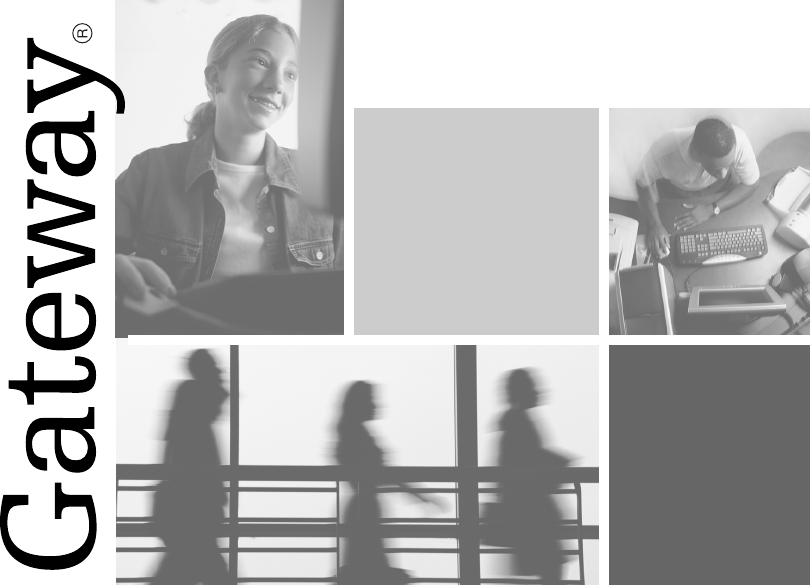
 (92 Seiten)
(92 Seiten)







Kommentare zu diesen Handbüchern